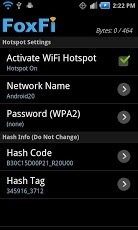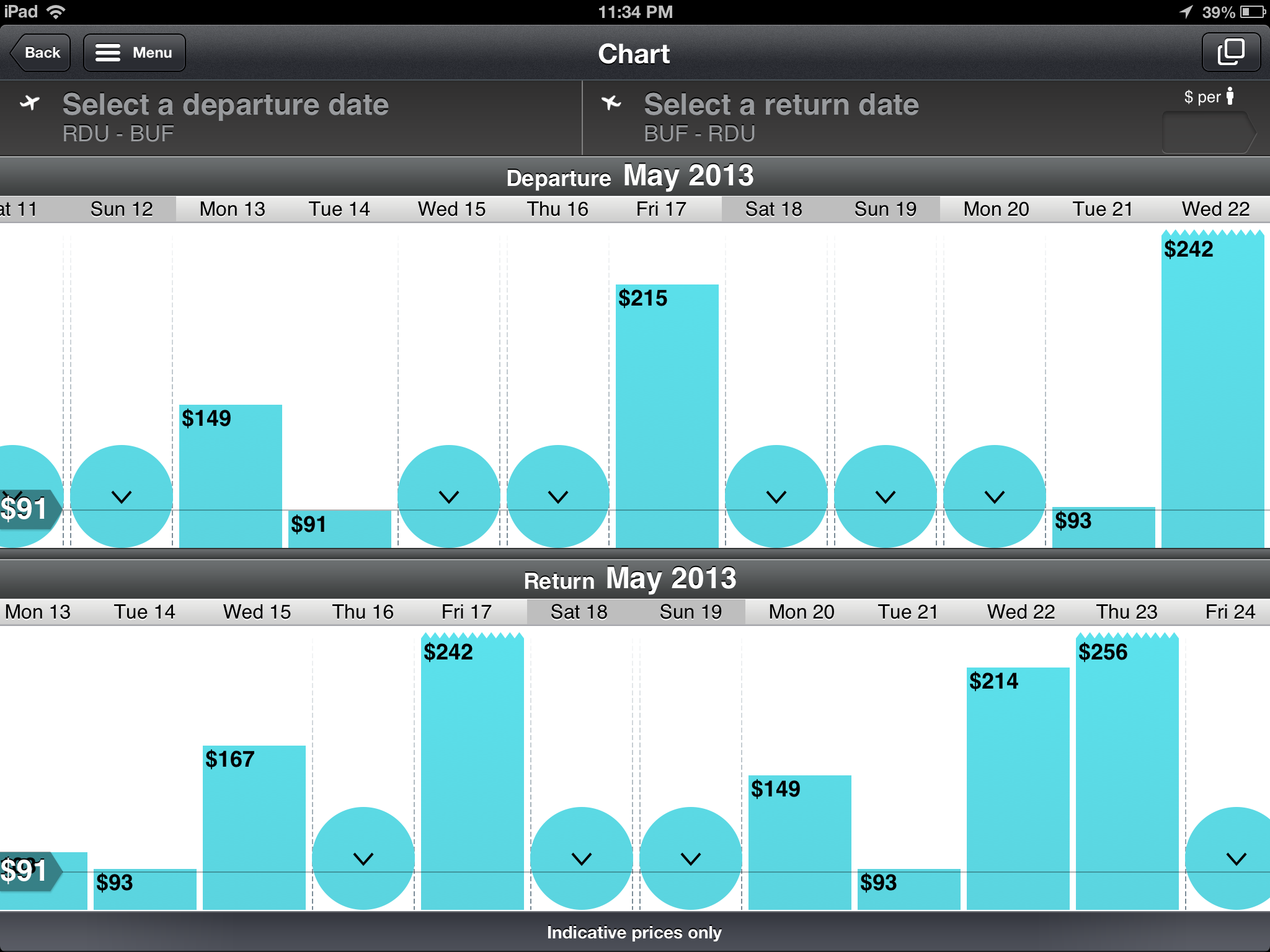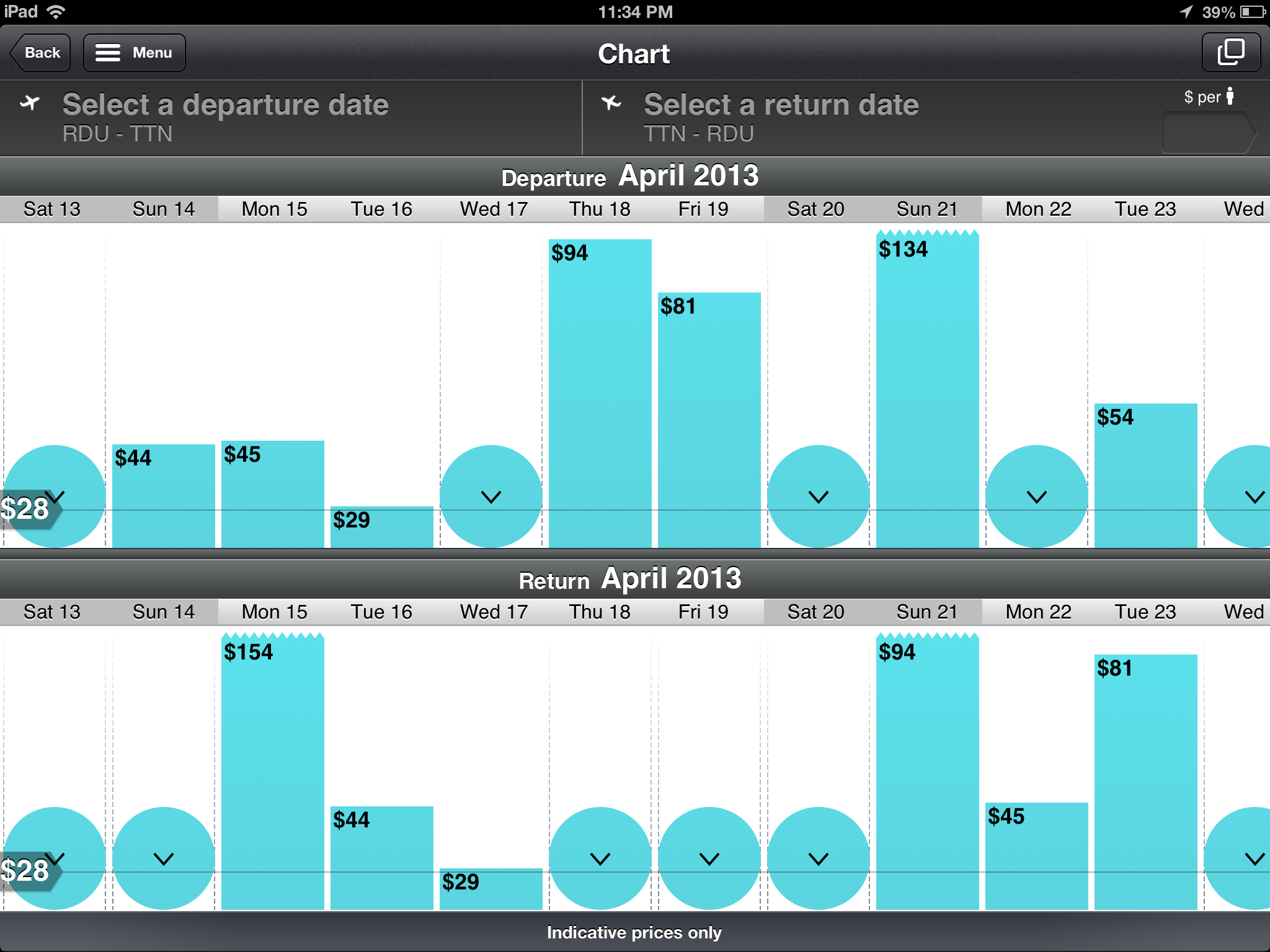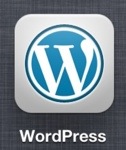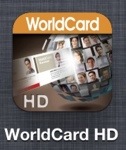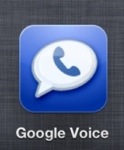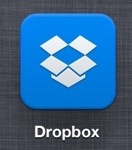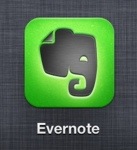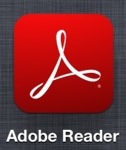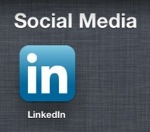If being in an office is too traditional for you and you like (or need) to be on the go for more out of office time then “in the office” time, staying connected is critical for staying on top of communication with your clients and business partners. Here are some ideas to keep you connected.
1) Hotspot. A hotspot gives you access to the internet by using the cell phone towers to get online and then creating a wireless signal, just like your wireless router at home. Yes you might be able to get wireless at Starbucks or Sola, but if the network is too slow because so many people are using it, you may not get too much done. Also on a gorgeous day it’s great to go to the park, sit in the sun or under some shade and do some work. You would be surprised how people will be able to tell the difference on the on the phone when you’re chatting on a beautiful day in the park about business. You have a few options on how to get a hotspot. First is purchase a separate device, such as a jetpack (specific device name) from one of the carriers (AT&T, Verizon, Sprint, etc). Purchasing something like the jetpack is a good option if you don’t have/want a smartphone and/or you don’t want to change your plan, which may be required with some carriers. This requires an extra piece of equipment so I opt for making my smartphone (currently android Razr) a hotspot instead.
 OR
OR 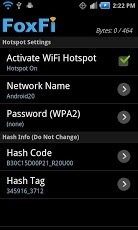
I always carry my phone and its always nice not to have to carry more things in my bag/pockets. Now, as I eluded to before, depending on what plan you are on, you may have to change your plan depending on the carrier and phone that you use. Please check with you carrier on how they deal with hotspot usage. If you have an android like myself, I use FoxFi which is $8 (one time) for the full version, but the free version lets you try it to make sure it works on your device. It doesn’t work well on some HTC phones. You may also use the built in hotspot feature on the device that is typically installed by the carrier, but it will charge you. FoxFi allows me to use my unlimited data plan (I’m holding onto it for dear life) and not be charged more to use it as a hotspot. If you use an iPhone you have to use the hotspot feature built into the phone which requires carrier activation (and possible plan change). Hotspot feature should also work on blackberries and windows devices.

2) Some kind of tablet. There are 2 real reasons: It has a larger screen then your smartphone and it is smaller & easier to carry then a laptop. To make my own personal technology suite more diverse I’ve opted for an iPad. Many of the apps that I use cross over to both android and iOS (and windows), such as Dropbox, Evernote, and Google Voice. There are a few key apps that are only available on the iPad, such as keynote that I use often for presentations. Android tablets can work just as well depending on what you want to use them for. Make sure to list out all the key features you want and research the device you want to get. Many now come with a cellular feature, but it’s not to make calls (think how funny you would look with a large tablet on the side of your face talking) but to get online. This may be convenient, but if you have a hotspot mentioned in number one you won’t have to fork over more money for the cellular option. Just trying finding you a way to save money.

3) An ultrabook. What is an ultrabook? Think of it as an ultimate laptop. It is thin, light, fast, and is more durable than a traditional laptop. There are just some things you just can’t do on you tablet and you need your computer handy. These will be more of an investment due to the technology, but like all of technology it is going down in price as we speak. The reason for its price tag is the solid state drive in the device. Instead of the typical hard drive that is in your desktop or traditional laptop that uses a disk and needle that looks like a small metal record player, a solid state drive uses no moving parts. It is just a really big flash drive (that funny USB thumb drive you use all the time) in your computer. Since there are no moving parts if you drop the device you have less chance of scratch the disk and damaging you data compared to a typical hard drive. Another great advantage is quick turn on and boot up since it doesn’t have to wait for the disk to spin. MacBook airs and MacBook retinas are ultrabooks. You can also find ultrabooks by Lenovo, Samsung, Sony, and many of the other Windows makers.

BONUS: Don’t forget your chargers! Especially for the hotspot, whether its a standalone device or your phone. Creating a wireless signal drains the battery quickly (you would too if you had to make so many connections so seamlessly & continuously). Having a battery back up (or extended battery if available) isn’t a bad idea. When I can remember to charge it, I use the Zagg dual USB battery charger. You charge it and when you’re on the go you can charge your batteries fully for up to 2 devices.





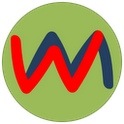
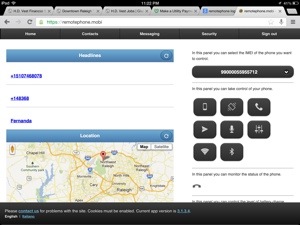
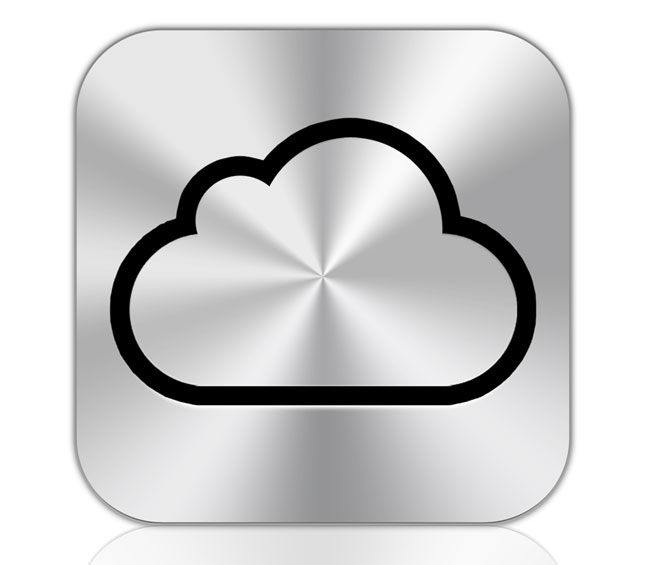
 OR
OR